Make secondary Wi-Fi adapter work as Hotspot Device
Make secondary Wi-Fi adapter work as Hotspot Device
Things to consider:
1. Must have 2 Wi-Fi adapter. One is for internet connection. Second is for Hotspot.
2. Secondary Wi-Fi adapter must support hosted network feature. See in Fig. 1
3. This is available in Windows OS Only
4. Can Run Command Prompt or CMD at administrator privilege
Thing To Do:
1. Plug your secondary Wi-Fi adapter and install the factory driver or the driver included in the box at purchased. Restart your computer if it ask to after the installation of the drivers.
2. Run CMD as Administrator
3. Check your Wi-Fi adapter capabilities if it can host a network by running this commands in CMD.
netsh wlan show drivers
Note: Hosted network supported : Yes. If it is No then your adapter cannot be a Hotspot device. Try to install an alternative drivers that worked with it as my recommendation.
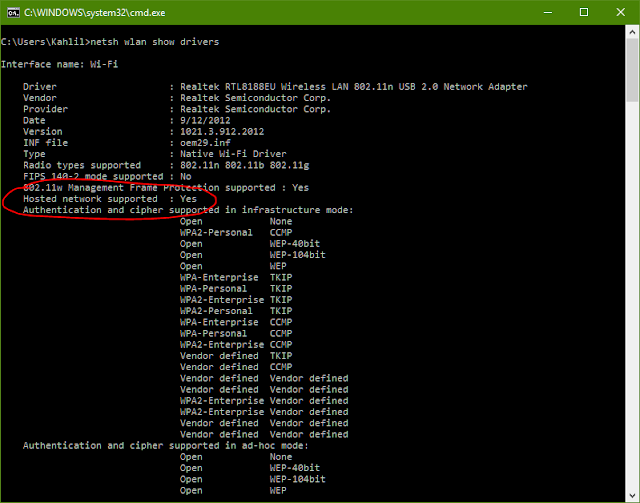 |
| Figure 1: Hosted network support : Yes |
 |
| Figure 1-A: Showing Two Wi-Fi adapter on board |
4. So we have Yes in hosting network both devices . What we have to do is to sure that the right device will be our hostspot. This is how it happen:
a. Disable your Wi-Fi adapter that connect to the internet in network adapter settings.
b. Execute the Hotspot or Hosted Network commands by doing this:
netsh wlan set hostednetwork mode=allow ssid=WIFIHOTSPOT key=mypassword keyUsage=persistent
 |
| Figure 1-B: Configure Hotspot Name and Password |
netsh wlan start hostednetwork
5. Enable the Wi-Fi adapter that connect to the internet. Connect to Wi-Fi Connection with internet.
6. Share the internet connection of the first Wi-Fi adapter to secondary Wi-Fi adapter connection by doing this steps:
a. Go to adapter settings just like in Figure 1-D
b. Go to adapter properties settings of the adapter that connect to internet. Then go to Sharing properties then setup just like in Figure 1-E
 |
| Figure 1-D: Showing Adapters each connection properties |
 |
| Figure 1-F: Connection is now shared to wifihotspot connection. |
7. Configure Local Area Connection* 19 (for example) TCP/IPv4 or the Internet Protocol Version 4 DNS to 8.8.8.8 and 8.8.4.4
 |
| Figure 1-F: Configure DNS Server of hotspot for internet connection |
8. Get your Wi-Fi enabled devices like smartphone and connect to WIFIHOTSPOT or to your defined hotspot name. Then try to access websites over the internet.
9. To Stop Hotspot execute this command
netsh wlan stop hostednetwork
 |
| Figure 2 Stop Hostpot |




Comments
Post a Comment